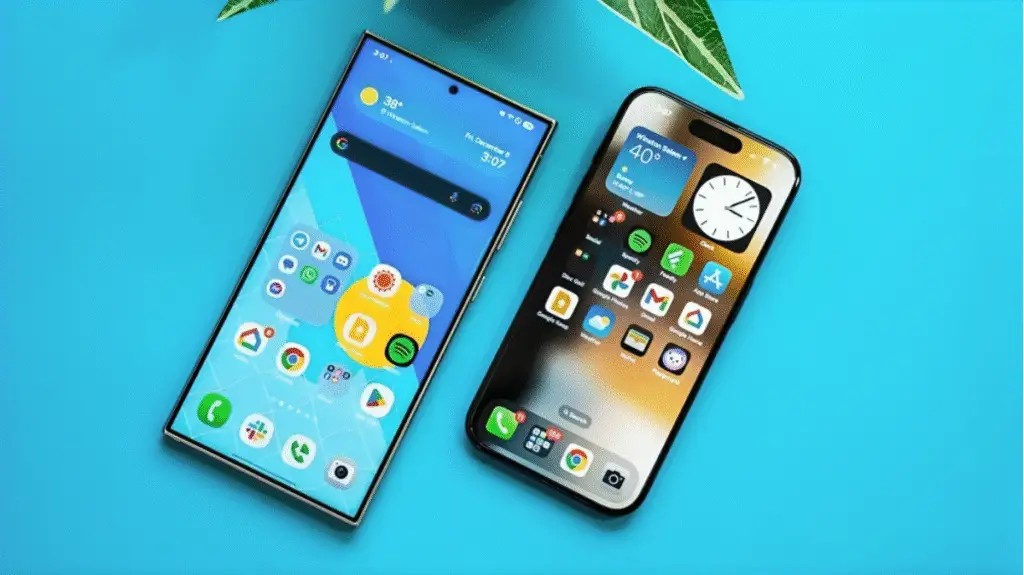Let’s be honest most of us never go beyond the default layout on our Samsung phones. We leave apps scattered across pages, rarely touch the widgets, and sometimes forget that Samsung offers one of the most customizable Android experiences out there. But once you start playing around, you realize just how powerful and convenient a personalized setup can be. So, if you’re looking for practical and aesthetic Samsung phone layout ideas, this guide is for you.
1. The Minimalist Layout
If you’re someone who values clarity and hates clutter, a minimalist home screen might be your best friend. Start by removing all unnecessary icons from your home screen. Stick to 4–5 essential apps like Phone, Messages, Camera, and maybe one social media app. Pair it with a simple analog clock widget and a clean wallpaper preferably in black or a neutral tone. Not only does this reduce distractions, but it also saves battery if you’re using a dark AMOLED background.
2. Productivity-Focused Layout
For those who rely on their phone to stay organized, a productivity layout is a game-changer. Place a full-size Google Calendar widget at the top of your screen, followed by a To-Do list app like Microsoft To Do or Samsung Reminder. You can also create folders named “Work,” “Notes,” and “Meetings” to group related apps together. This setup helps you stay on top of your schedule and boosts focus throughout the day.
And don’t forget Samsung’s Edge Panel. You can customize it to quickly access productivity tools like clipboard history, contacts, or even screen recording with just a swipe.
3. Aesthetic and Color-Coordinated Layout
Let’s talk about the aesthetic lovers yes, the ones who change their wallpaper weekly and coordinate their icons with the weather. Samsung’s Theme Store and Good Lock modules like Theme Park and Home Up let you create your own color scheme, icon shape, and grid layout. Combine a pastel wallpaper with matching app icons, and throw in a weather widget with transparency for a visually pleasing look.
Try setting up your apps by color or gradient. For example, blue-toned apps like Facebook and Twitter in one folder, reds like YouTube and Netflix in another. It’s not just about looks it actually helps you locate apps faster than you’d think.
4. One-Handed Layout
Bigger phones look great, but using them one-handed can be tricky. If you’re always on the move or multitasking, this layout makes things easier. Start by shrinking your home screen grid (4×5 or 4×4 works well). Place your most-used apps at the bottom row or corner where your thumb naturally rests. Use Samsung’s One-Handed Mode (Settings > Advanced Features > One-handed mode) to shrink the entire UI when needed.
Also, consider setting up a gesture-based navigation bar to replace the three-button setup. It makes swiping through apps smoother and keeps the interface clean.
5. Media-Centric Layout
Are you a content consumer? YouTube, Spotify, TikTok, Netflix if that sounds like your typical day, then build a media-focused home screen. Place a Spotify widget front and center. Below that, group your video streaming apps into one folder. Samsung’s Smart Widget Stack is also helpful it allows you to stack multiple widgets (like music, weather, news) and swipe between them, saving screen space.
Don’t forget to enable Game Launcher if you’re into mobile gaming. It organizes all your games in one spot and gives you performance tracking tools and focus mode when gaming.
6. Dual-Purpose Layout (Work + Personal)
If you’re using one phone for both work and personal life, a dual-purpose layout helps maintain balance. You can use Samsung’s Secure Folder feature to create a separate space for work apps. Then, keep your personal apps (like WhatsApp, Instagram, and Netflix) on the home screen while your work setup stays locked away until needed.
Alternatively, you can dedicate one home screen page for work and another for personal use. Use Samsung DeX when working with a monitor for a full desktop-like experience.
Tips to Customize Samsung Phone Layouts
- Use Good Lock: Samsung’s Good Lock app is a powerhouse. With modules like Home Up, Task Changer, and QuickStar, you can modify almost every aspect of your interface.
- Change Icon Packs: Download custom icon packs from the Galaxy Store or Google Play for a unique look.
- Use Gestures: Reduce visual clutter by hiding navigation buttons and using swipe gestures.
- Lock Home Screen Layout: Once you’re happy with your design, lock it (Settings > Home screen) to prevent accidental changes.
Why Custom Layouts Matter
Having a phone layout that reflects your routine makes daily use so much easier. Whether it’s saving time, reducing eye strain, or simply making your phone look better layout customization turns your Samsung phone from a basic tool into a personalized companion.
Final Thoughts
You don’t need to be a tech expert to apply these Samsung phone layout ideas. Whether you’re into simplicity, aesthetics, or productivity, there’s a layout that fits your lifestyle. And the best part? You can always tweak it later to match your needs. With a little effort, your Samsung device can look great and work even better.
FAQs
What are some creative Samsung phone layout ideas?
Some creative layout ideas include using minimalist icons, setting up widgets for weather and calendar on the home screen, using Samsung’s Good Lock for custom themes, and organizing apps by folders like “Work,” “Social,” and “Media.”
How can I customize my Samsung home screen layout?
You can long-press on the home screen to access layout settings. From there, you can change grid size, rearrange apps, add widgets, or even apply custom themes from the Galaxy Store.
Does Samsung One UI support layout customization?
Yes, Samsung’s One UI is highly customizable. It allows users to change icon styles, add widgets, use dark mode, and personalize the always-on display and lock screen as part of their layout.
Are there apps that help with Samsung phone layouts?
Absolutely. You can use apps like Good Lock, Nova Launcher, or One Shade to completely revamp your phone’s appearance and control how your layout looks and behaves.
Can I make my Samsung layout look like iOS?
Yes, with third-party launchers like iOS 17 Launcher or iPhone X Launcher, you can mimic the iOS home screen style on your Samsung device. It’s purely visual and doesn’t affect core features.
How do I reset my Samsung layout to default?
Go to Settings > Home screen > Layout settings, and choose to reset it. Alternatively, you can clear data from your launcher in Settings > Apps if something feels off.
Is it possible to move the app drawer or remove it?
Yes, Samsung allows you to either keep the app drawer or show all apps directly on your home screen. This option is available under Home screen settings > Layout.
Follow Phoonomo to never miss an update