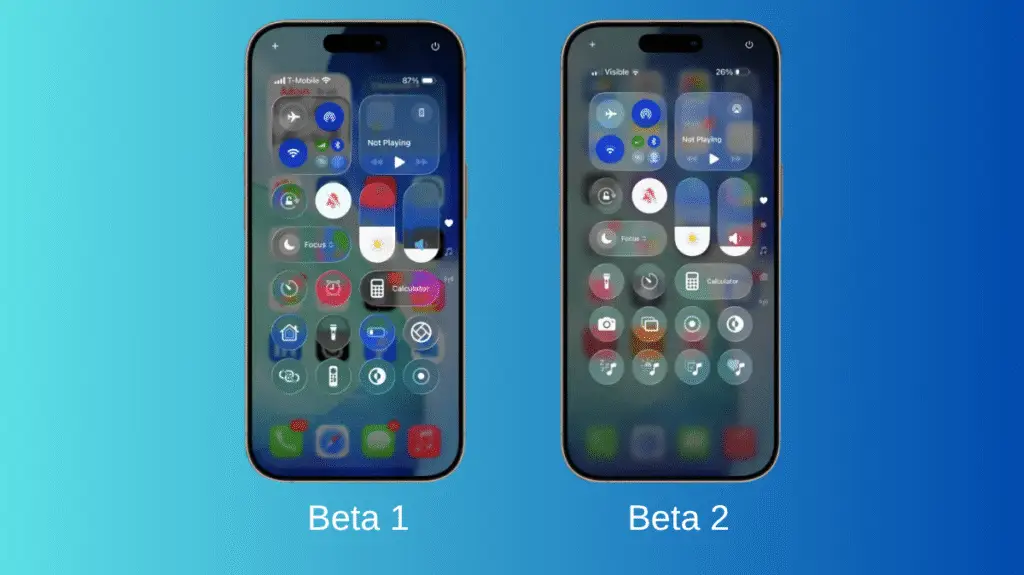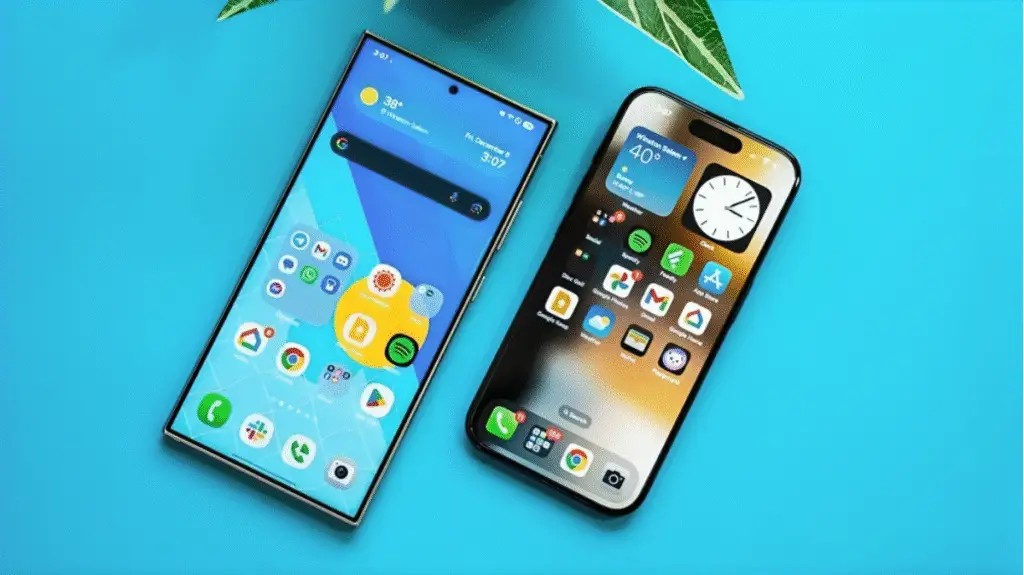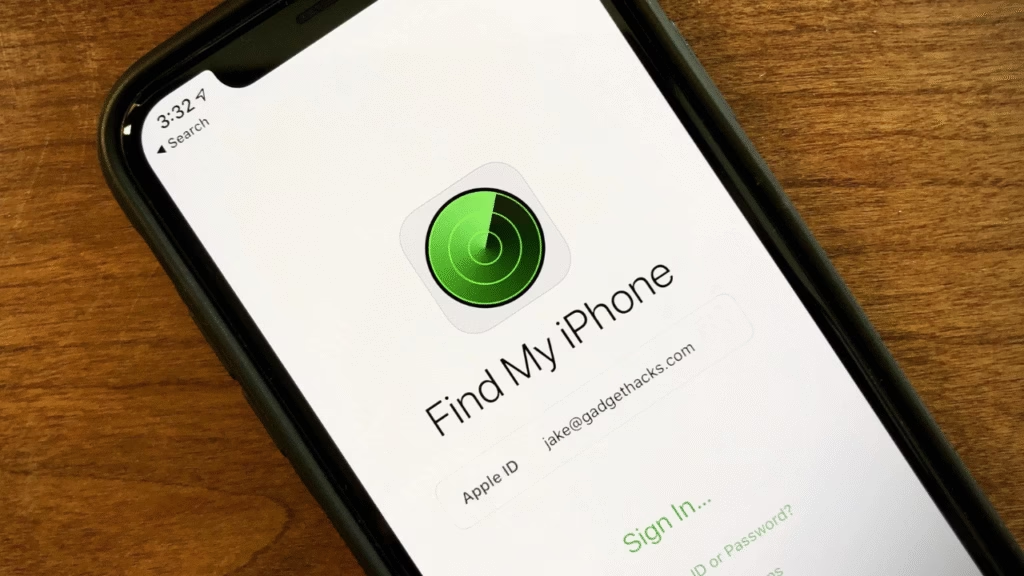
Let’s be honest Find My iPhone is one of those features we’re all glad exists… until we need to turn it off temporarily. Whether you’re selling your phone, heading into a privacy-sensitive environment, or just want to stop tracking for a bit, you might be wondering how to pause Find My iPhone without fully disabling it or triggering any iCloud warnings. It’s not as straightforward as hitting a “pause” button (because Apple doesn’t offer one), but don’t worry there are still a few ways to manage it.
I’ve personally run into situations where I needed a break from location sharing, nothing shady, just privacy. So if you’re in the same boat, here’s everything I’ve figured out after digging around settings, asking Apple support, and testing on my own iPhone.
Can You Actually “Pause” Find My iPhone?
Let’s clear this up: Apple doesn’t offer a literal “pause” button for Find My iPhone. It’s either on or off. But there are workarounds depending on what you’re trying to achieve whether that’s avoiding location sharing or just taking your device off the radar temporarily.
So when we say “how to pause Find My iPhone,” we really mean: how to temporarily disable or limit its functionality without deleting your iCloud account or triggering security locks.
1. Turn Off Location Services Temporarily
If your main goal is to stop your iPhone from sharing its location, the easiest method is this:
- Go to Settings
- Scroll to Privacy & Security
- Tap Location Services
- Toggle the switch off
This disables GPS tracking across your entire device, including Find My iPhone. But heads up it’ll also stop apps like Maps, Uber, or Weather from working properly.
Pro tip: This method doesn’t trigger iCloud alerts or ask for your password. It’s quick, easy, and reversible.
2. Disable Share My Location (Without Turning Off Find My iPhone)
If you’re just trying to stop others (like friends or family in Find My network) from seeing your location, you can:
- Go to Settings
- Tap on your Apple ID profile
- Select Find My
- Tap Share My Location
- Toggle it off
This doesn’t affect Find My iPhone’s ability to track your phone if it gets lost, it only stops people from seeing where you are. Super useful if you want privacy without compromising security.
3. Put the iPhone in Airplane Mode
This is a quick-and-dirty method, and it works in a pinch.
- Swipe into Control Center
- Tap the Airplane Mode icon
Once this is on, your device disconnects from Wi-Fi, Bluetooth, and mobile data, which means Find My won’t update your location until you’re back online. It’s not a permanent solution, but if you’re just looking to go “off the grid” temporarily, it works.
And again no iCloud password needed, no alerts sent.
4. Sign Out of iCloud (Not Recommended)
This is the nuclear option.
- Go to Settings > Apple ID > Scroll down > Sign Out
It’ll ask for your password, and your iPhone will warn you that Find My iPhone will be disabled. This is the only real way to completely turn it off, but it also means losing access to other Apple services like iMessage, iCloud Drive, and App Store sync.
Only use this method if you’re erasing the phone, selling it, or switching to another Apple ID.
5. Turn Off Find My iPhone Completely
If you truly want to disable it, here’s the full path:
- Go to Settings > Apple ID > Find My > Find My iPhone
- Toggle it off
- You’ll be asked to enter your Apple ID password
This is useful when you’re preparing your phone for trade-in or sale. Just remember: your device becomes more vulnerable if lost or stolen.
Why You Might Want to “Pause” Find My iPhone
Let’s be realthere are legit reasons someone would want to disable or pause Find My temporarily:
- You’re selling or giving away your phone
- You’re at a private event and don’t want to share location
- You’re going off-grid for a while
- You’re testing device behavior with Find My off
- You simply want more privacy for a few hours
Whatever the reason, knowing how to pause Find My iPhone (even unofficially) gives you more control over your device and privacy.
What You Should Avoid
- Don’t jailbreak your phone just to turn off Find My
- Don’t give your Apple ID password to anyone
- Don’t disable iCloud features you rely on just to pause tracking
Also, keep in mind turning off Find My iPhone can trigger Activation Lock. That’s Apple’s anti-theft measure, and it can cause problems if you forget your password or lose your phone later.
Final Thoughts
So, back to the main question: how to pause Find My iPhone?
If you want a quick privacy break, go with Airplane Mode or Location Services off.
If you’re just trying to stop others from tracking you, toggle off Share My Location.
If you’re selling or switching phones, go ahead and turn it off completely, just make sure you remember your Apple ID credentials.
Apple doesn’t make it easy to “pause” Find My iPhoneand honestly, that’s a good thing for security. But now that you know the workarounds, you’re in control.
FAQs
Can I pause Find My iPhone without turning it off?
Not exactly. Apple doesn’t offer a direct “pause” button, but you can turn off location services, disable Share My Location, or switch to Airplane Mode as temporary workarounds.
Will Apple notify someone if I pause Find My iPhone?
Nope. If you just turn off location services or Airplane Mode, Apple won’t send any alerts. But if you fully disable Find My iPhone, it might ask for your Apple ID password and show a notification.
What happens if I disable Find My iPhone?
Disabling it means your iPhone can no longer be tracked via iCloud, and Activation Lock will be turned off. It’s mostly done when selling or resetting the phone, but it can make your device more vulnerable if lost.
Can I stop location sharing without turning off Find My iPhone?
Yes! Just go to Settings > Apple ID > Find My > Share My Location and toggle it off. This keeps Find My iPhone active but stops others from seeing where you are.
Does Airplane Mode stop Find My iPhone from working?
Temporarily, yes. It disconnects your phone from the internet, so location tracking won’t update until you’re back online. But Find My will resume once you reconnect.
Do I need my Apple ID password to pause or turn off Find My iPhone?
Only if you’re turning Find My iPhone off completely. For Airplane Mode, Location Services, or Share My Location, no password is needed.
Is it safe to pause Find My iPhone temporarily?
Generally, yes just don’t forget to turn it back on if you’re going somewhere risky or if you misplace your phone often.
Follow Phoonomo to never miss an update