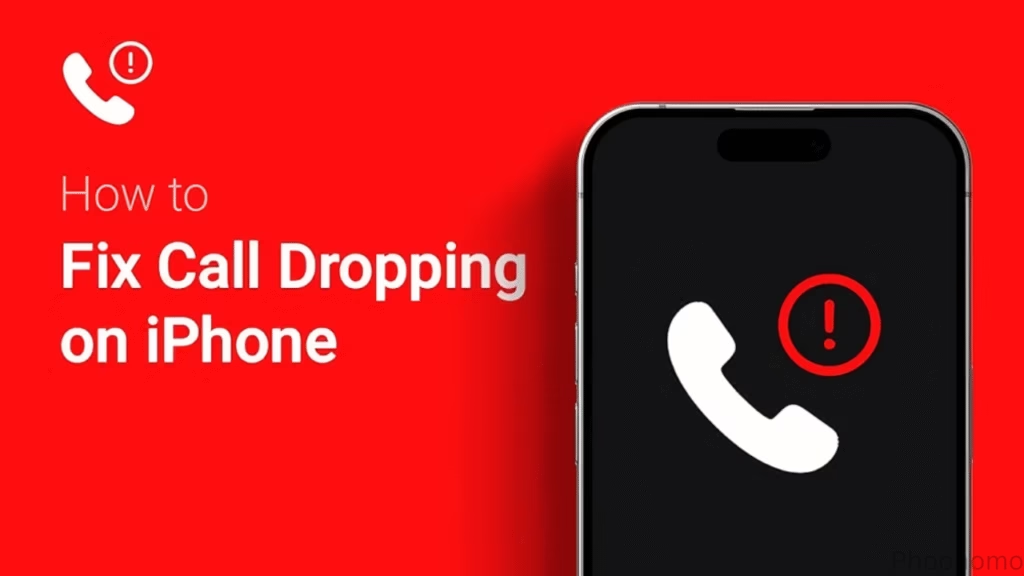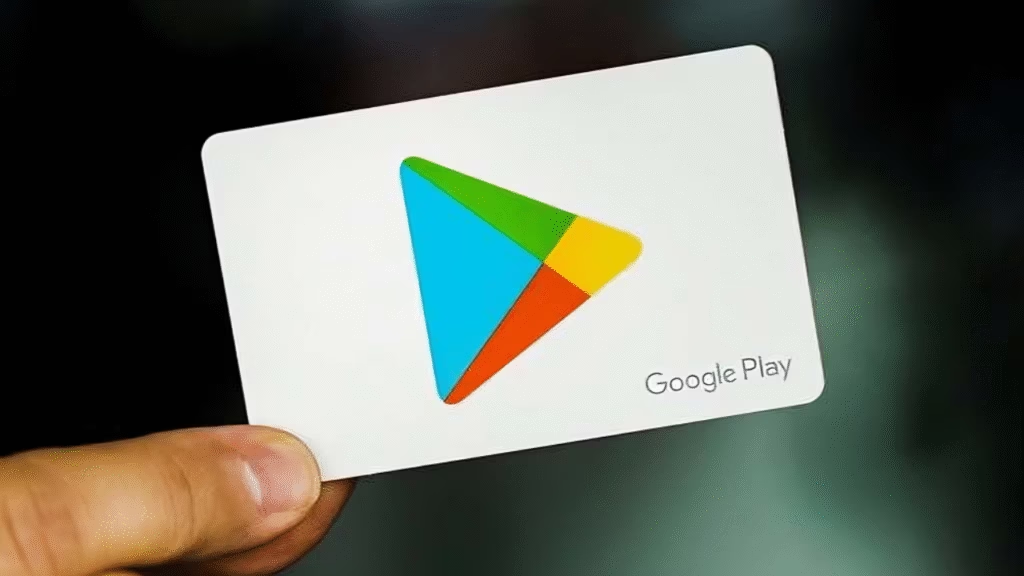
If you’ve just unboxed a brand-new Oppo phone, especially one from China you might be surprised (and a little frustrated) to see there’s no Google Play Store in sight. No Gmail. No YouTube. Not even basic Google services.
Yeah, I’ve been there too.
So if you’re wondering how to install Google Play on an Oppo phone, don’t worry this guide will walk you through it like a friend helping you out over a cup of chai or coffee. No tech jargon. No complicated flashing. Just a simple fix.
Let’s get into it.
Why Google Play is Missing (It’s Not Your Fault)
Oppo phones sold in China often come without any Google services at all. That’s because Google stuff is blocked there, and phone makers like Oppo use a custom version of Android (ColorOS) without anything “Googley.”
But the good news? You can bring Google back. It’s just not as obvious how to do it.
What You’ll Need
- A stable Wi-Fi connection
- Around 10 minutes of free time
- A little patience
- Your Oppo phone (obviously)
Optional: a file manager app like X-plore or FX File Explorer (though your default should work fine)
Step 1: Allow Installation From Unknown Sources
Oppo blocks APKs by default if they’re not from its App Market. So you’ll need to switch this setting on.
- Open Settings > Privacy > Special app access > Install unknown apps
- Tap your browser (like Chrome)
- Toggle “Allow from this source” on
Done. Now we can actually install what we need.
Step 2: Download Google Installer APK
You’re going to need a file called Google Installer v3.0 APK. Just Google it or visit a trusted APK site like:
- apkpure.com
- apkmirror.com
Download it, and save it to your phone’s Downloads folder.
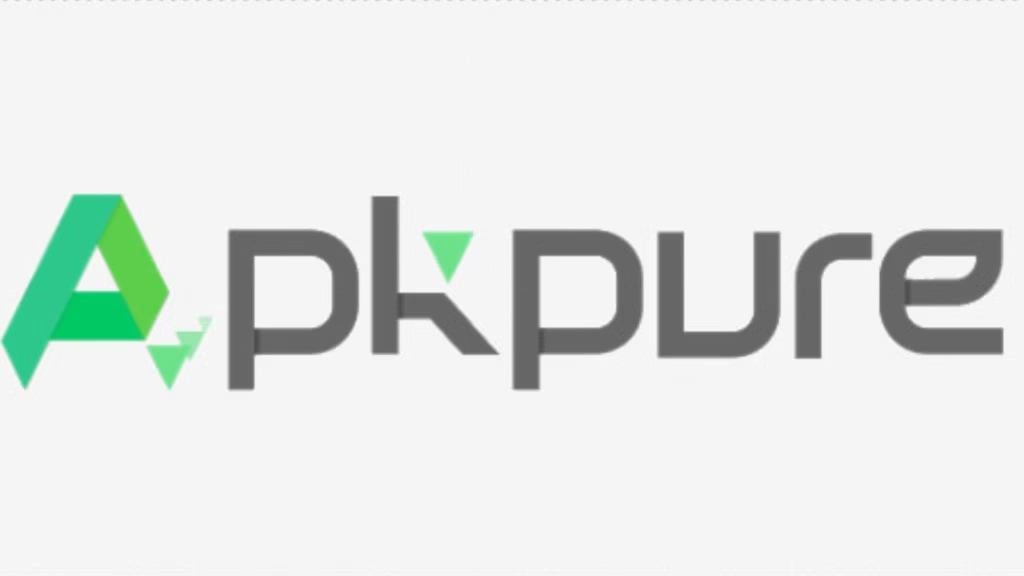
Pro tip: Avoid sketchy sites. Stick with trusted ones, or you might end up with something you don’t want.
Step 3: Install Google Installer
- Go to your file manager
- Tap the APK you downloaded
- Hit Install and wait for it to finish
You’ll now see an app called Google Installer on your screen.
Step 4: Launch & Let It Work Its Magic
Open the Google Installer app and you’ll see a big blue button in the middle.
Tap it.
This part takes care of everything it installs:
- Google Services Framework
- Google Account Manager
- Google Play Services
- Google Play Store
Let it do its thing. It may ask for permissions or confirmations just allow whatever it asks.
Once it finishes, you’re almost there.
Step 5: Reboot Your Phone
This step is easy but important.
Turn off your phone and turn it back on. That helps the system “see” all the new services properly.
Step 6: Sign In to Google Play
Now go to your app drawer and open the Play Store.
It might ask you to sign in. Enter your Google account info, and boom you’re in.
Welcome back to the world of YouTube, Gmail, and everything else Google!
What If It Doesn’t Work?
Okay, sometimes things don’t go as smoothly as we hope. If Google Play crashes or refuses to open:
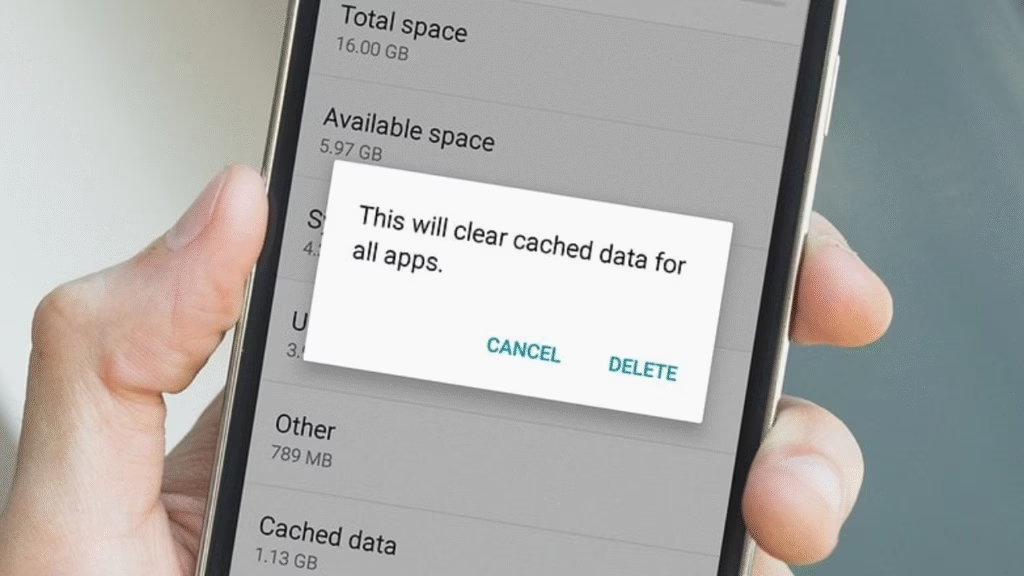
- Clear Cache & Data
- Go to Settings > Apps > Google Play Store
- Tap Storage > Clear Data and Clear Cache
- Reinstall Google Installer
- Sometimes redoing the process works better on the second try.
- Sometimes redoing the process works better on the second try.
- Try a VPN (if Google is blocked in your country)
- Just connect to another region like the US or UK during install.
- Just connect to another region like the US or UK during install.
- Still stuck?
- You might want to search for a different version of Google Installer (like v2.0 instead of v3.0)
- You might want to search for a different version of Google Installer (like v2.0 instead of v3.0)
Will This Void My Warranty?
Nope. You’re not rooting, unlocking, or flashing anything risky. This is just a basic software install, something lots of people do when they import phones.
Still, if you ever have to go to a service center, you can uninstall Google services before handing the phone over (just in case).
Final Thoughts
Oppo makes some seriously great phones, but not having the Google Play Store can really hold them back especially if you’re outside China. Thankfully, now you know how to install Google Play on an Oppo phone, and it’s really not that hard.
You don’t need to be a tech genius. Just follow the steps, stay calm, and you’ll have full Google access in under 15 minutes.
FAQs
Why doesn’t my Oppo phone have Google Play Store?
Oppo phones sold in China use a custom ColorOS version without Google services due to local restrictions. Global models usually include Google Play by default.
Is it safe to install Google Play manually on Oppo phones?
Yes, it’s safe if you use official APKs from trusted sources like APKMirror or APKPure. No root or advanced modifications are required.
Do I need a computer to install Google Play on Oppo?
No, the process can be done directly on your Oppo phone using APK files.
Will this method work on all Oppo models?
Yes, it works for most Oppo phones, including Reno, Find, and K-series devices that lack pre-installed Google services.
Can installing Google Play affect my warranty?
No, because you are not rooting or unlocking your phone. You’re simply adding official Google apps that global variants already have.
What if the Play Store doesn’t open after installation?
Try clearing cache and data under Settings > Apps > Google Play Store. If that fails, reinstall Google Installer or use a VPN.
Is there an easier way to install Google Play on Oppo phones?
Some Oppo devices have a built-in GMS (Google Mobile Services) installer in their App Market. If you see it, install it for a quick setup.
Follow Phoonomo to never miss an update