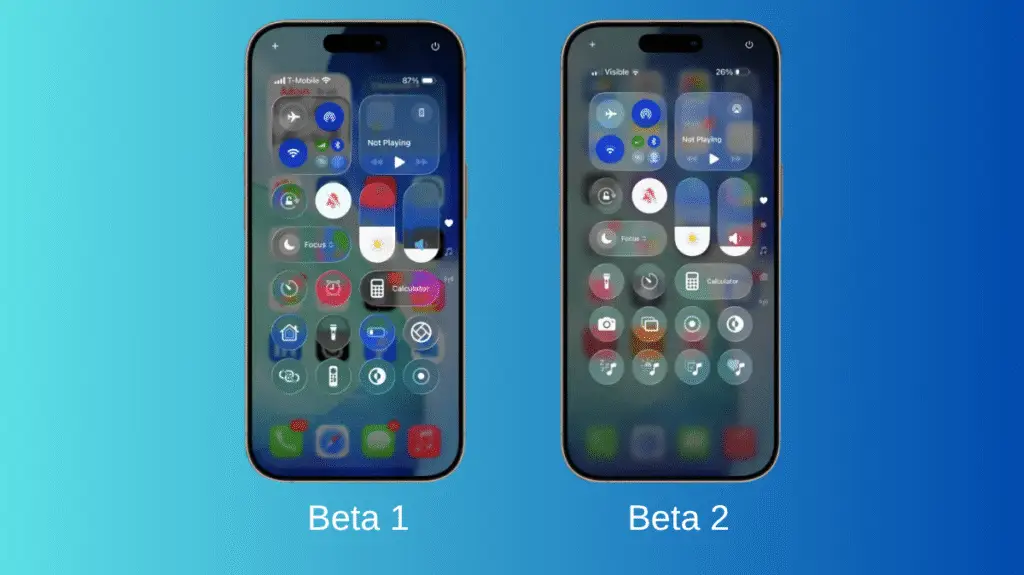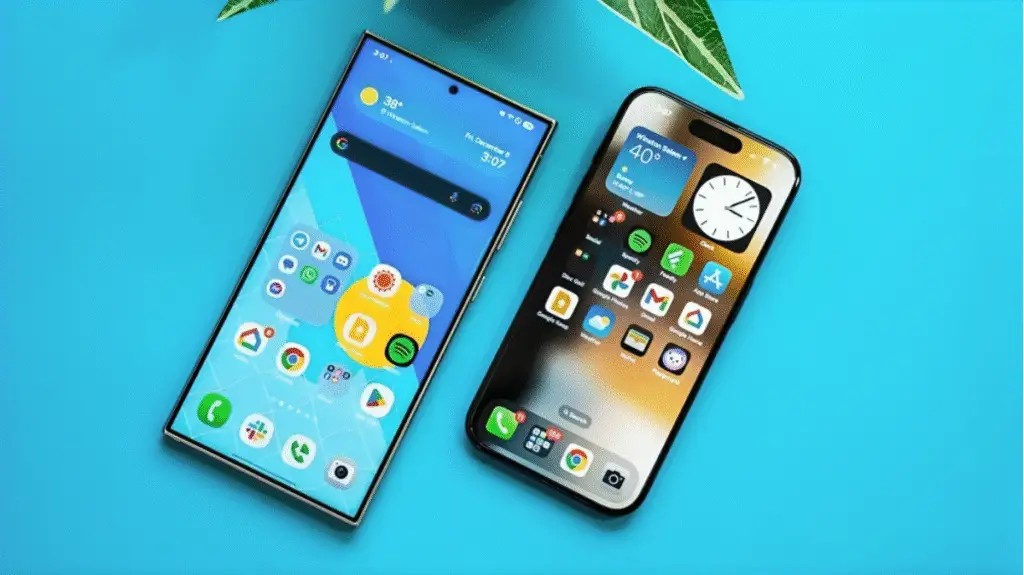As digital privacy becomes more important than ever, tools like Cryptomator have gained popularity for encrypting personal files before they’re stored in the cloud. If you’re using pCloud as your cloud storage and also need to access your encrypted vaults from an iPhone, you’re probably wondering what the best app to sync Cryptomator between pCloud folder and iPhone folder is and how to make that experience smooth.
This article dives deep into the apps and methods that work for syncing encrypted files between your pCloud account and an iPhone, while using Cryptomator as your privacy tool of choice.
Understanding the Basics: What Is Cryptomator?
Cryptomator is an open-source app designed for client-side encryption. It allows you to encrypt files before uploading them to cloud storage services like Google Drive, Dropbox, OneDriveand yes, even pCloud. The encryption is transparent to you as a user, meaning that you can interact with files just like you would normally, once the vault is unlocked.
When using Cryptomator, you create a “vault”, a secure folder that encrypts each file individually with AES encryption. The vault can then be saved to your cloud storage, and accessed via Cryptomator-compatible apps.
Why Use pCloud?
pCloud is a Swiss-based cloud storage platform that prioritizes user privacy and ease of use. It’s widely trusted for secure file hosting and even offers its own client-side encryption service Crypto but many users prefer Cryptomator because it is open-source, free (for basic use), and cross-platform.
pCloud provides native apps for Windows, macOS, Android, and iOS, along with browser access and WebDAV support. But syncing encrypted Cryptomator vaults between devices, especially iPhones, requires a few extra steps.
iOS Challenges: Syncing Vaults on an iPhone
One of the biggest challenges with syncing encrypted files between pCloud and iOS is that iPhones don’t allow apps to run persistent background sync processes like on Android or desktop platforms. That means, unlike a laptop or Android phone, you can’t have a vault that auto-updates in the background whenever a file changes.
Instead, you have to rely on apps that allow manual sync or provide file access via the Files app, Apple’s central file manager.
The Essential Apps You’ll Need
There isn’t a single app that fully automates everything on iOS, but using the following combination gives you reliable access and practical sync functionality:
1. Cryptomator for iOS
- Cost: Paid (about $5 one-time)
- Purpose: Opens and decrypts Cryptomator vaults on iPhone.
- Features: Integrates with the iOS Files app. Opens vaults stored locally or in cloud services.
2. pCloud App
- Cost: Free
- Purpose: Lets you browse your cloud storage and manage files.
- Tip: Enable pCloud under “Locations” in the iOS Files app to access it through Cryptomator.
3. iOS Files App
- Purpose: Acts as a bridge. You can open your pCloud folder, find your Cryptomator vault, and then unlock it using the Cryptomator app.
- Bonus: Files app makes it easy to move or copy data between local storage and cloud providers like pCloud.
4. (Optional) FE File Explorer Pro or FileBrowser Pro
- These paid apps allow advanced file management, automation, and custom folder syncs between different services (including pCloud and local iPhone storage).
How to Sync a Cryptomator Vault Between pCloud and iPhone
Here’s a simplified step-by-step guide using the above apps:
- Create a Cryptomator Vault on Desktop
Set up your encrypted vault inside your pCloud folder on a PC or Mac. This ensures it’s already available in your pCloud account, ready for access on other devices. - Upload Your Vault to pCloud
Use the pCloud Drive or upload through the browser or app. Ensure the full vault folder structure is preserved. - Access the Vault on iPhone
On your iPhone, open the Cryptomator app. Tap “Add Vault,” then browse to the vault stored in your pCloud folder (via the Files app > Locations > pCloud). - Unlock and Use Your Vault
Once added, tap to unlock. You can now view and open your encrypted files. - Manual Sync Tip
To update files inside the vault from your iPhone, you’ll need to manually copy or move them into the correct vault subfolder using the Files app. Cryptomator will then encrypt them as expected.
Limitations and Workarounds
While this setup provides secure mobile access to your files, it’s not truly “automatic sync.” iOS limitations prevent true background syncing unless Apple changes app permissions. That said, for most users, the manual sync process using Files app + Cryptomator is sufficient.
If you want real-time syncing, consider working on a desktop-first workflow, with iPhone access primarily for retrieval, viewing, or occasional uploads.
Why This Setup Is Still Worth It
Even though it takes a few steps, this method offers something very few systems do: true privacy and cross-platform encrypted storage, without being locked into a single vendor’s encryption ecosystem.
Cryptomator ensures your data is safe, and pCloud gives you the flexibility of cloud storage with European data laws. Combined, they’re ideal for privacy-conscious users who want control over their files even on iPhones.
Final Thoughts
There’s no perfect automatic app to sync Cryptomator between the pCloud folder and iPhone folder due to iOS restrictions. But using a combination of Cryptomator, pCloud app, and Files app, you can securely access and manually sync your encrypted files on the go. For privacy-first users, it’s a small price to pay for robust protection and control.
If you’re serious about your data security and want a reliable mobile solution, this is one of the best configurations available today.
FAQs
Can I automatically sync Cryptomator vaults between pCloud and my iPhone?
No, iOS does not support automatic background syncing for Cryptomator vaults. However, you can access and manually update your vaults using the Cryptomator and pCloud apps through the Files app.
What is the best app to open Cryptomator vaults stored in pCloud on iPhone?
The best app is the Cryptomator iOS app, which allows you to unlock and view encrypted vaults. You’ll also need the pCloud app and the Files app to browse your cloud folders.
Do I need a computer to set up the vault?
It’s highly recommended to create the Cryptomator vault on a desktop first, inside your pCloud folder. This ensures all file paths and encryption structures are set up correctly before accessing them on iOS.
Can I edit encrypted files from my iPhone and sync them back to pCloud?
Yes, but manually. You’ll need to unlock the vault via Cryptomator, edit or upload the file into the vault folder using the Files app, and then it will be encrypted and saved back into your pCloud account.
Is this setup secure enough for sensitive documents?
Absolutely. Cryptomator uses client-side AES encryption, and pCloud is known for secure cloud hosting. As long as you maintain strong passwords and control access to your devices, this method is highly secure.
Follow Phoonomo to never miss an update