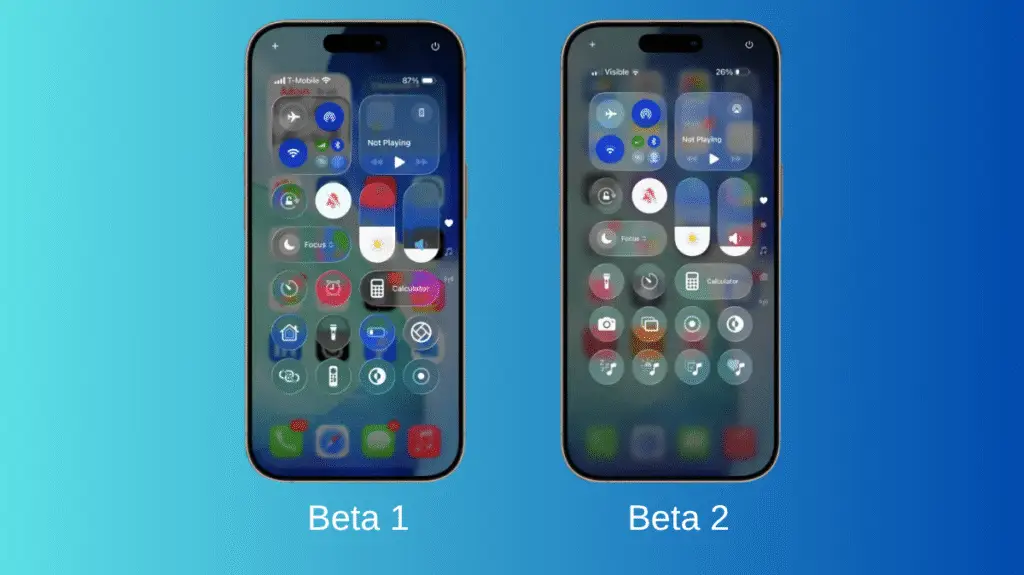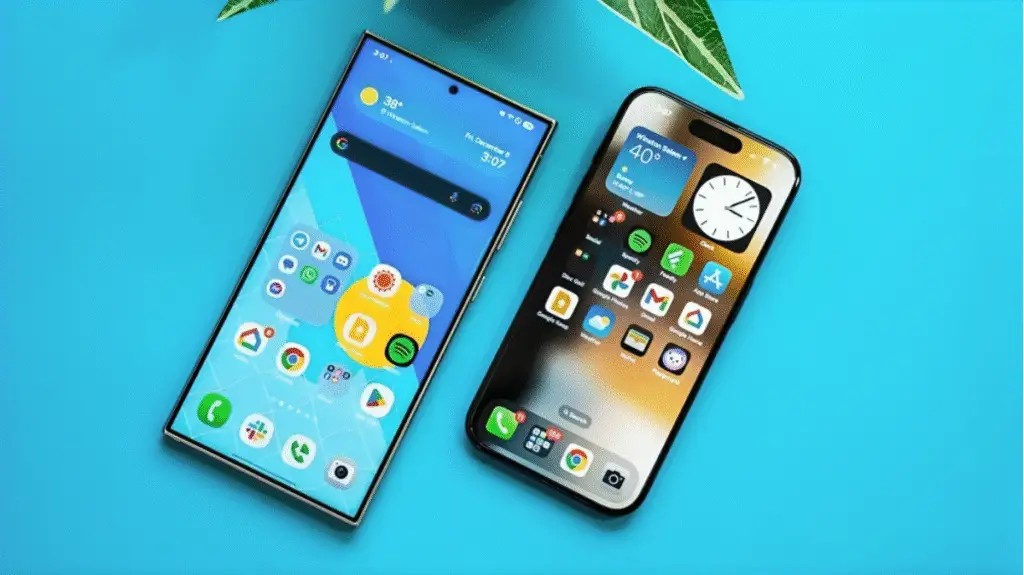Let me start by saying: Apple makes a lot of things easy… but recording phone calls? Yeah, not one of them.
A few weeks ago, I really needed to record a call a quick interview for a freelance project. I assumed it would be easy. I was wrong. If you’ve ever Googled “how to record a phone call on iPhone,” you’ve probably felt the same frustration. So, I decided to dive into the options and share what actually worked for me.
First: Why Isn’t There a Record Button?
It seems simple enough, right? But Apple doesn’t offer a native call recording feature, and that’s mostly because of legal stuff. In many countries (and even U.S. states), it’s illegal to record someone without their consent. So, Apple avoids all that by… well, just not giving us anything at all.
What I Ended Up Using
After trying a few sketchy apps and wasting way too much time, I landed on an app called TapeACall. It’s not free, but it’s easy enough once you understand the process.
You basically:
- Start your call in the app.
- Merge it with a “recording line.”
- And then the app records everything.
The audio quality was good enough, and it saved the file right inside the app. I also tried Rev Call Recorder (free and no hidden tricks), and it worked just fine for incoming calls.
The Old-School Way: Speakerphone and Voice Memos
Honestly, this one is so simple I felt silly not trying it first. I just put the person on speaker and used Voice Memos on another iPhone. Boom recording done.
It’s not studio quality, but if you’re in a quiet room, it’s decent. I’ve used this for casual convos and interviews when I didn’t have time to set up an app.
Google Voice (But Only for Some)
If you’re in the U.S., Google Voice is a sneaky little trick. It only records incoming calls, but here’s how:
- Go to the app’s settings.
- Turn on call recording.
- Press “4” during the call to start.
The call gets recorded and saved to your Google Voice account. Just keep in mind: it announces “this call is being recorded,” so no being sneaky.
One Weird Trick Using Voicemail
I didn’t know this until someone mentioned it on Reddit. You can try calling your own voicemail and merging the call with your conversation. The idea is to record it like a voicemail.
This trick worked for me once, but then failed when I switched carriers. Some iPhones don’t let you merge voicemail with an active call so it depends.
Don’t Forget the Legal Stuff
This part matters: always check the laws in your country or state. Some places are “one-party consent,” others need everyone on the call to agree. I personally just ask “Mind if I record this for reference?” It’s polite and keeps you out of trouble.
Final Thoughts
If you came here looking for how to record a phone call on iPhone, I feel your pain. It’s not as simple as it should be, but it’s doable.
Personally, I now just stick with TapeACall or the speaker trick. No need to overcomplicate things. Just test whatever method you try before your important call trust me.
FAQs
Can I record a phone call on iPhone without using any apps?
Not directly. Apple doesn’t have a built-in call recording feature, so you’ll need to use third-party apps or workarounds like speakerphone and voice memos.
What’s the easiest way to record calls on iPhone?
Using a trusted app like TapeACall or Rev Call Recorder is probably the easiest. They walk you through the steps and save the audio for you.
Is it legal to record calls on an iPhone?
It depends where you live. Some places require both parties to consent, while others only need one. Always check your local laws before recording.
Can I use Voice Memos to record calls on iPhone?
Not directly, but if you put the call on speaker and record with Voice Memos on another device (or even the same one), it works in a pinch.
Is there a free method for how to record a phone call on iPhone?
Yes! Rev Call Recorder is free and works well for most users in the U.S. Google Voice also allows free recording of incoming calls if you’re eligible.
Follow Phoonomo to never miss an update