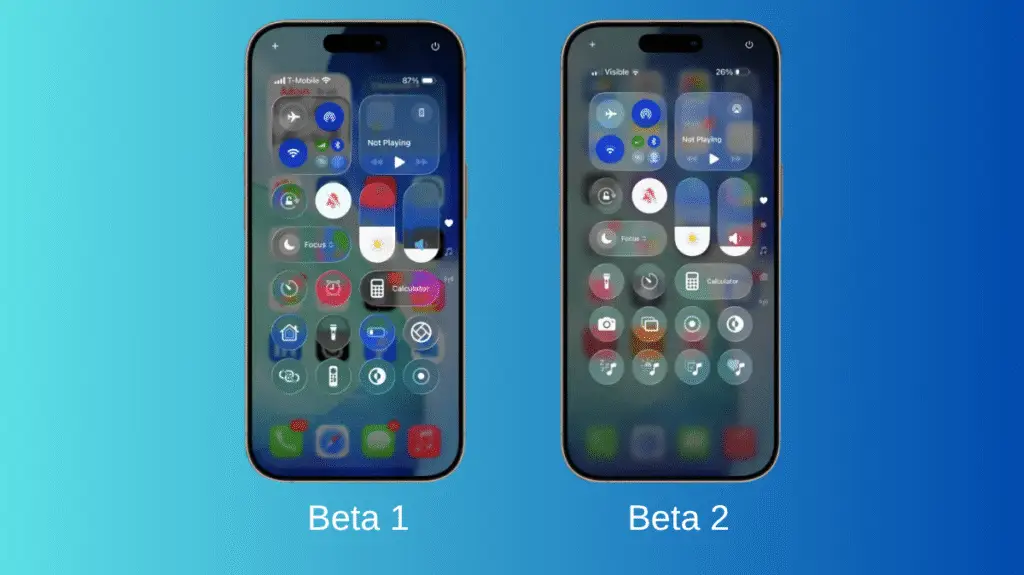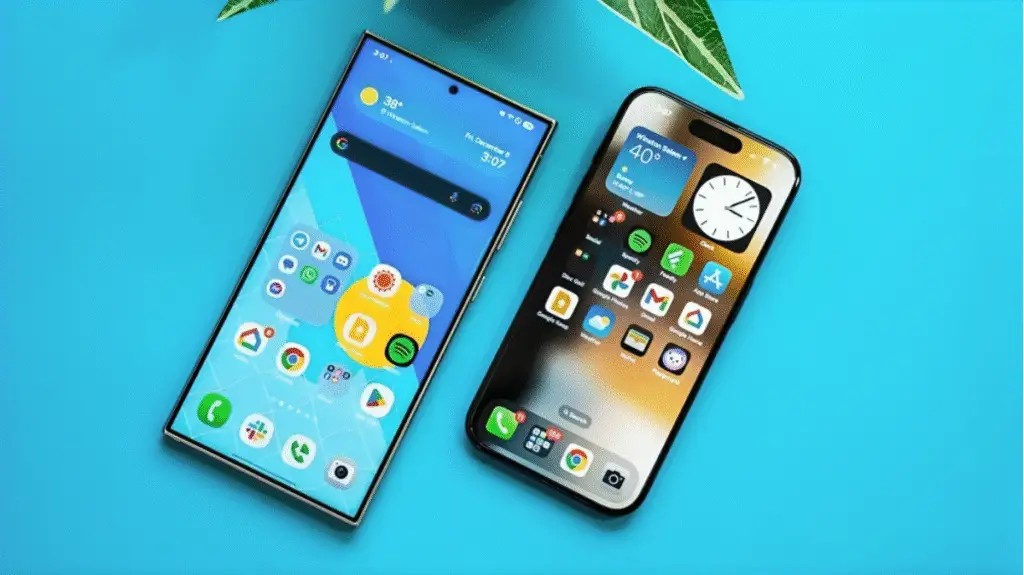Switching phones is exciting, but transferring your number especially with eSIM can feel confusing. If you’re moving from an iPhone to an Android device, you might be wondering how to transfer eSIM from iPhone to Android without messing up your mobile service. Good news: it’s totally possible, and not as complicated as it seems.
I’ve recently done this myself when moving from an iPhone 14 Pro to a Samsung Galaxy, and after a bit of back and forth with my carrier, I figured out exactly what works. So if you’re about to make the switch, here’s your friendly, no-fluff guide.
Wait, What Is eSIM Again?
Before we dive into how to transfer eSIM from iPhone to Android, let’s quickly cover what it is.
eSIM (embedded SIM) is a digital version of the physical SIM card. Instead of inserting a plastic chip, your phone downloads the SIM info digitally.
It’s secure, fast, and modern but it’s not always as simple to move across different platforms (especially iOS to Android).
Things You Need Before You Start
Here’s a short checklist to avoid any hiccups during the transfer process:
- An active eSIM plan on your iPhone
- Your Android phone must support eSIM (check the specs)
- A stable internet connection
- Access to your carrier account or customer service
- Your Apple ID password (if you need to erase the iPhone)
Most importantly, your carrier must support eSIM transfer across devices. Some carriers let you transfer eSIM directly through an app or QR code, while others need you to contact support.
Method 1: Transfer via Carrier App or Website
Many major carriers (like T-Mobile, Verizon, AT&T, EE, etc.) offer a simple way to transfer your eSIM using their app or website.
Steps:
- On your iPhone, go to Settings > Cellular
- Tap on your eSIM number
- Select Remove Cellular Plan (don’t worry it will still be active with your carrier)
- Now, open the carrier app on your Android phone (or log in to your account online)
- Look for an option like “Add eSIM,” “Activate new device,” or “Transfer number”
- Follow the instructions to scan a QR code or download your new eSIM
After a few minutes, your number will be active on your Android. That’s it!
Note: Your iPhone must be connected to the internet to remove the eSIM properly.
Method 2: Transfer via Carrier Support (Manual Re-Provision)
If your carrier doesn’t offer self-service transfer, you’ll need to call or chat with them.
Steps:
- Contact your carrier support team
- Request them to deactivate the eSIM on your iPhone
- Provide your new Android phone’s IMEI and EID numbers (you’ll find these in Android Settings > About Phone)
- They’ll send you a QR code or push the eSIM directly to your Android phone
- Follow the steps they give you to complete the activation
This method takes a bit longer but is reliable. Most carriers complete it in under 15 minutes.
Important Tips
- Once transferred, the eSIM will stop working on your iPhone
- Make sure you’ve backed up iMessage and FaceTime data your number will no longer be linked with your Apple ID unless you remove it manually
- If you’re switching to a dual-SIM Android, you can keep your physical SIM and use the eSIM for a second number
Don’t Forget to Unlink from Apple Services
After you move your eSIM to Android, Apple might still think your number is active on iMessage or FaceTime. This can cause message delivery issues.
Here’s how to fix that:
- Go to Settings > Messages on your iPhone
- Turn off iMessage
- Then go to Settings > FaceTime and disable it too
- Alternatively, use Apple’s Deregister iMessage tool if you’ve already erased the phone
This step is often missed and causes more problems than you’d think so don’t skip it.
What If eSIM Transfer Fails?
Sometimes, no matter what you try, the transfer doesn’t work. Here’s what you can do:
- Restart both phones and try again
- Check for software updates on Android
- Ask your carrier to issue a new eSIM QR code
- If it’s urgent, ask them to convert your eSIM to a physical SIM temporarily
Why Would You Transfer eSIM From iPhone to Android?
There are plenty of reasons someone might switch:
- You’re upgrading to a foldable or flagship Android
- Trying out a new phone brand like Samsung, OnePlus, or Pixel
- Moving to a dual-SIM setup
- Avoiding Apple’s ecosystem or just prefer Android’s flexibility
No matter the reason, knowing how to transfer eSIM from iPhone to Android keeps your number (and your sanity) intact.
Final Thoughts
Honestly? It’s not as smooth as switching between two iPhones. But with the right info and a little patience, it’s totally doable.
Most of the time, your carrier does the heavy lifting. You just need to know what to ask for and where to look. Follow the steps above, and you’ll be back online on your new Android in no time.
FAQs
Can I transfer eSIM from iPhone to Android without contacting my carrier?
In some cases, yes if your carrier supports self-service eSIM transfer through their app or website. But with many providers, you’ll need to contact customer support to deactivate the eSIM on your iPhone and activate it on your Android.
Do I need to remove the eSIM from my iPhone first?
Yes. It’s best to remove the eSIM from your iPhone through Settings > Cellular > Remove Cellular Plan before starting the transfer. This helps avoid conflicts when setting it up on your Android.
Will my eSIM work on any Android phone?
Only if your new Android device supports eSIM. Not all Android models do, so check your phone’s specs before trying to transfer.
Is there a way to scan a QR code for eSIM on Android?
Yes. Most Android phones allow you to go to Settings > Network & Internet > SIMs and choose Add eSIM, where you can scan a QR code provided by your carrier.
Do I lose my number when transferring eSIM from iPhone to Android?
No. Your phone number stays the same. You’re just moving it from one device to another digitally.
Can I keep my iPhone active after transferring the eSIM?
Not with the same eSIM. Once it’s transferred, it will stop working on the iPhone. If you want to use both phones, you’ll need a separate number or SIM.
Does the transfer process delete my data or contacts?
No, the eSIM transfer doesn’t affect your data. However, always back up both phones especially your contacts, messages, and photos before switching.
Follow Phoonomo to never miss an update