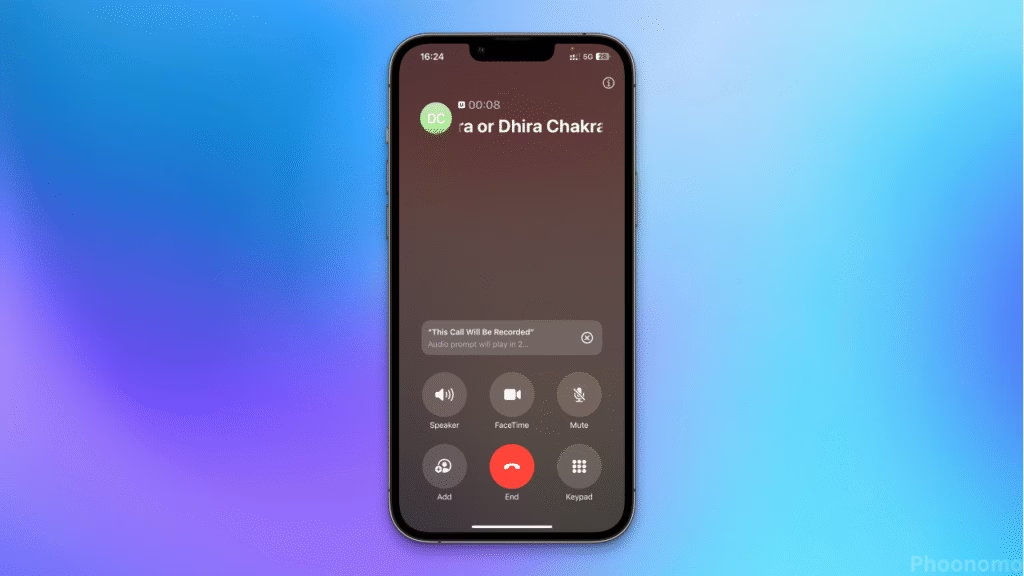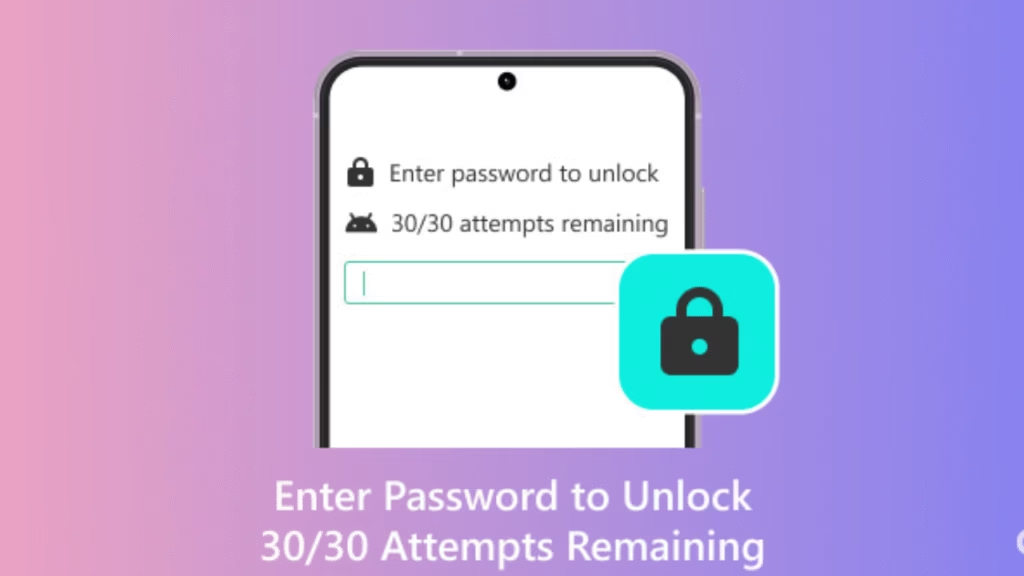
If you’re staring at your phone and see a message saying, “Enter Password to Unlock 30/30 Attempts Remaining,” you’re probably worried or frustrated. You’re definitely not alonethis confusing message has puzzled a lot of Android users, especially those with older models and LG phones. It often arrives when you least expect it, creating a sense of panic. Before you worry too much or think about spending money on repairs, let’s break down what’s really going on and how you can get your phone working again.
What Does “Enter Password to Unlock 30/30 Attempts Remaining” Mean?
This message is your phone’s way of protecting itself. Think of it as a security team for your phone if someone gets your password wrong a number of times, your phone will lock out further attempts to keep your data safe from prying eyes. While it can be aggravating if you’re the owner, this checkpoint is there so nobody can guess their way into your personal photos, messages, or critical information.
When you see this screen, it means you (or someone else) have entered the wrong password several times. You typically get up to 30 tries before your device enforces stricter security, so don’t use them up by guessing!
Why Does This Lockout Happen?
Several simple triggers can bring up this lockout message:
1. Multiple Wrong Passwords:
This is the main reason people see the 30/30 attempts screen. You may have recently changed your password, switched between devices, or just have a memory slip. Each incorrect try gets counted against your total.
2. Pocket Dialing or Random Touches:
Phones can sense contact through fabric or movement, especially in your pocket or handbag. These accidental triggers could count as attempts even if you don’t realize it’s happening!
3. Software Updates and Glitches:
Sometimes, after your phone updates, restarts, or encounters a bug, it might prompt you for a password, even if you didn’t make multiple failed attempts yourself.
4. Unauthorized/Casual Attempts:
If someone finds your phone or tries to access it, every failed attempt will count toward your 30.
What Should You Do Right Away?
If you’re locked out, try not to panic. Take a minute to think many people make things worse by repeatedly guessing and using up their attempts.
Stop Guessing
Don’t keep entering every combination you can think of. Each wrong guess brings you closer to running out of attempts. If you reach the limit, you’ll likely be stuck with a full device wipe or more drastic measures.
Recall and Double-Check
Pause and think carefully. Are you sure you’re typing the latest password? Are you confusing your app lock PIN or bank PIN with your device password? Try upper and lowercase, or check if your keyboard is set to a different layout.
Wait Out the Cooldown
Most phones will impose a waiting period after several bad tries. Leave your phone alone until the timeout finishes before you try again. Don’t force the issuepatience keeps your options open.
How to Fix “Enter Password to Unlock 30/30 Attempts Remaining”
If you’ve hit the limit or can’t remember your password, here are proven ways to get access again without losing all your information:
Use Your Google Account
Older Androids (or those with secure start-up) let you reset the screen lock using your Google account. Look for a “Forgot Password” or “Forgot Pattern” option after a few failed tries. Follow the prompts to log in to your Google account and reset your password. You’ll need a data connection and access to your recovery email or phone.
Enter Backup PIN or Pattern
If you set a backup PIN or pattern during setup, you’ll see an option to use that. This is a handy fallback if you planned ahead, so it’s always worth a try.
Safe Mode or Recovery Mode
For some people, safe mode or recovery mode can help especially if a third-party app is causing the lock. To access these modes, you’ll have to use specific button combinations (which vary with device and brand). In recovery mode, you can perform a factory reset, but beware: this will wipe your phone’s contents.
Use Professional Unlock Tools
If the usual methods don’t work, programs like UltFone, DroidKit, or manufacturer-recommended unlock tools may help. Most of these require a computer and a USB cable. Look for software with good reviews and clear instructions, as the process can be a bit technical.
Contact Customer Support
If you’re worried about making things worse, reach out to your phone manufacturer’s support line. Brands like LG, Samsung, or Motorola have dedicated support staff for lock issues and can talk you through your best options.
Visit a Professional Repair Service
If nothing else works, your local repair shop may have unlocking tools or solutions. Before handing over your phone, read reviews to make sure the shop is trustworthy and experienced with your specific model.
Can You Prevent This Issue in the Future?
Absolutely. Some common sense habits can save you headaches:
- Pick a Password You Will Not Forget: Choose something strong but memorable, avoid simple patterns, but choose a phrase or number that means something to you.
- Set Up Multiple Unlock Methods: If possible, enable fingerprint or facial recognition alongside your PIN or password.
- Create and Remember a Backup PIN: If your device supports a backup PIN or question, set it up during configuration.
- Check That Your Google Account Info Is Up to Date: Make sure your recovery email and phone number are current.
- Write Down Hints (Carefully): If your memory is unpredictable, create a password hint in a notebook or password manager (never the actual code).
What If All Options Fail? Will You Lose Everything?
Unfortunately, if you truly can’t verify yourself, your device may require a factory reset. This will erase photos, contacts, and apps, so always back up your files regularly either to Google Drive or another service so you don’t lose what matters.
If you absolutely need to recover data after a reset, some professional shops offer recovery services, but results aren’t guaranteed, and costs can be high.
Key Takeaways and Next Steps
Seeing “Enter Password to Unlock 30/30 Attempts Remaining” can be stressful, but now you know it’s just your phone trying to keep your information safe. The smartest steps are to stop guessing, keep calm, and carefully try the recovery steps listed above.
With patience and a little planning, you’ll be able to unlock your device and help ensure you won’t face this frustration again down the road.
FAQs
Why does my phone show “Enter Password to Unlock 30/30 Attempts Remaining”?
This appears if your device detects multiple incorrect password attempts. It’s a security feature designed to stop unauthorized access and protect your data.
What happens if I use all 30 attempts?
Reaching zero attempts may trigger a permanent lock or factory reset, which will erase all data on the device. Always try to recover your password before reaching this point.
Can I unlock my phone without losing data?
If you remember your Google account or backup PIN and use recovery methods early, you can usually unlock it without losing data. Factory resets are a last resort and will erase your files.
How do I avoid this situation in the future?
How do I avoid this situation in the future?
Use a memorable password, set up alternative unlock methods (like fingerprint or backup PIN), write down hints securely, and keep your Google account information up to date.
Does this message mean my device is hacked?
Not usually. Most often, it’s the result of forgotten passwords or accidental input. If you suspect unauthorized attempts, change your passwords once you regain access.
What if none of the recovery options work?
Contact your device manufacturer’s support or seek help from a trusted phone repair professional. As a last option, a factory reset will let you use your device again, but your data will be lost.
How can I keep my data safe in the future?
Regularly back up your photos, contacts, and important files so you can recover them easily even if your device gets locked or reset.