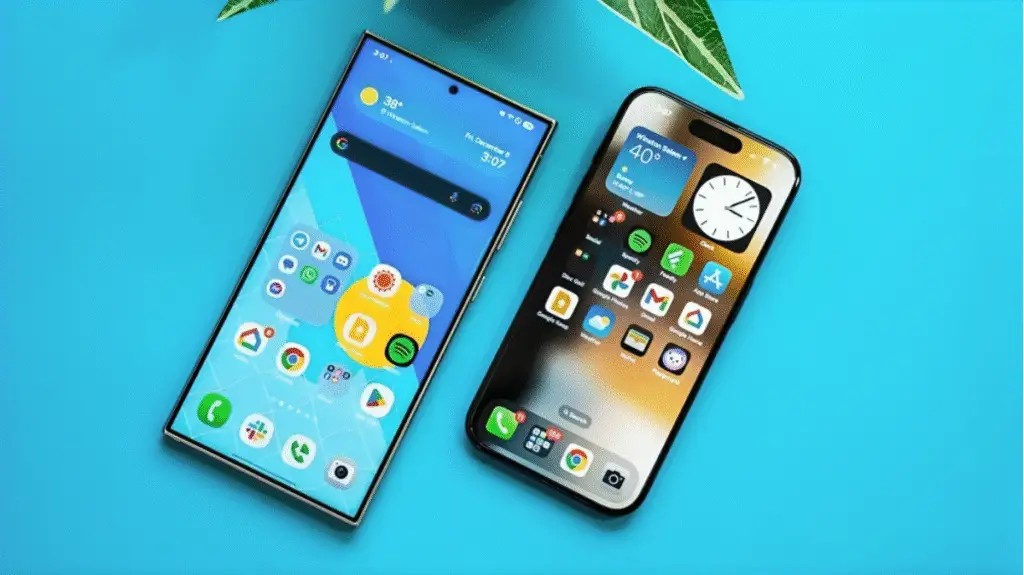When it comes to discovering features that truly improve your relationship with technology, very few hit the mark quite like Samsung’s Now Bar. Released as part of the One UI 7 experience and currently making an appearance on devices like the Galaxy S25, the Now Bar isn’t just another digital widget. It’s a thoughtfully crafted tool designed to streamline your everyday routines, putting answers and controls right where you want them without fuss or interruption.
While smartphones are packed with capabilities, not all are intuitive or tailored for that split-second access you crave in the middle of a busy day. The Now Bar directly addresses this, acting as a dynamic strip on your lock screen that brings important notifications, music controls, and other timely updates to your fingertips. You no longer need to unlock your device in a hurry, dig through apps, or lose focus on your current task. With the Now Bar, Samsung continues its tradition of combining subtle design with powerful utility to simplify how you interact with your phone.
Demystifying the Samsung Now Bar
So, what is the Now Bar exactly? At its core, it’s a thin, pill-shaped digital panel that shows up on your lock screen and always-on display. Unlike static notifications, the Now Bar adapts to what’s going on around you showing live information such as which song is playing, giving quick access to timers, letting you see or pause your navigation directions, and much more.
The elegance of the Now Bar lies in its unobtrusive presence. Unless a relevant app is running in the background or there’s something you need to know, it stays out of the way. Once it’s needed, it appears instantly ready to help you manage your day with minimal effort.
Whether you’re tracking a countdown while cooking, skipping a song during your jog, or checking a calendar alert having relevant data, a swipe away creates a smoother experience. Samsung designed this bar as the answer to the modern pace of life, where every second spent navigating your phone adds up.
Key Functions That Set the Now Bar Apart
Real-Time Notifications Without Distraction
Perhaps the most practical element of the Now Bar is its dedication to live, context-aware notifications. Instead of scanning through numerous banners or alerts, you’ll find only what’s most relevant right now. Got a timer running while meal prepping, or need a subtle nudge about a Zoom meeting? You’ll see those reminders in real time, presented in an uncluttered way that won’t compete for your attention.
Effortless Music and Audio Control
For anyone who listens to music, podcasts, or audiobooks while commuting or working, the Now Bar delivers a welcome shortcut. From your locked device, you can pause, skip, or replay tracks with a single tap. Expanding the bar lets you see details such as the artist and album, or dive into more settings like shuffle, a small convenience that can make a big difference if you listen to audio frequently.
No more fishing your phone out of your pocket and fumbling to unlock it just to adjust playback; the Now Bar streamlines it all.
Seamless Integration with Routines & Modes
Samsung has built a range of automation options (like “Modes and Routines”) for users who want their phones to adapt to the rhythms of their day. The Now Bar works hand-in-hand with these, letting you quickly review (and sometimes alter) automations for situations like entering sleep mode, silencing your phone in class, or starting your workout playlist at the gym. Setting and reviewing routines no longer requires deep-diving into menus; the Now Bar helps you manage life’s changing demands as they happen.
Personalized Alerts and Actions
The customization potential is another hallmark of the Now Bar. Besides system notifications, you can tailor the bar to show certain app alerts, task reminders, or anything you need to see in a hurry. Have a plane to catch? The Now Bar can present digital boarding passes. Got important coupons expiring? You’ll get reminders there too. Samsung’s intent is to make sure you miss nothing of importance, yet are never bombarded with excess information.
Getting Started: Setting Up Your Now Bar
If you want to make the most of this feature, it only takes a few moments to get things up and running:
- Start by opening your phone’s Settings menu.
- Navigate to Lock Screen and Always-On Display.
- Tap Now Bar and use the options that follow to turn on whichever integrations and shortcuts you want (like media controls or notifications for specific apps).
Once activated, the bar will pop up only when you have a compatible app running so your screen stays clean unless you need instant access.
To interact with the Now Bar:
- Wake your phone’s screen (with a quick double tap or the power button).
- Swipe or tap the bar to bring up expanded controls; that includes richer information (such as album covers for music or expanded scheduling options).
- Long-press the bar for deeper settings or to remove it if needed.
Every interaction is fluid and natural, intended to be learned once and used effortlessly forever after.
The Biggest Reasons to Use the Now Bar
Less Tapping = More Doing
Efficiency is one of the Now Bar’s major selling points. By removing the need to unlock your phone and then navigate several menus, it delivers a meaningful reduction in daily friction. This approach is especially useful when your hands are occupied or you only have a moment between meetings or stops while traveling.
Better Focus, Fewer Interruptions
Because the Now Bar surfaces only critical or actionable information, you’re less likely to get sidetracked with other app distractions. Each alert is contextual, making it easy to decide quickly if it needs action or can be safely ignored.
Visually Harmonious
The Now Bar isn’t just about function. Its subtle, modern look feels right at home in the sophisticated aesthetic of newer Samsung devices. Dynamic color adjustments based on the media you’re enjoying add a touch of personality, and the overall minimalism ensures it never feels invasive.
Considerations: Current Shortfalls and Future Potential
No feature is perfect, and even a thoughtfully developed tool like the Now Bar has spaces to grow:
- Customization Remains Limited: Right now, users can’t change much about the layout or controls within the bar (such as adding new shortcut buttons or rearranging how information is presented). Broader customization would let more people fine-tune the feature to their unique needs.
- Expanded View Access: While the “expanded” mode contains loads of extra detail (in music apps, for instance), it is restricted to the lock screen. Having this detailed view available as part of the always-on display, or as a permanent fixture, would deliver added flexibility for power users.
- Third-Party App Support: Currently, compatibility with third-party apps is spotty. Expanding the bar’s reach to encompass more of the Play Store’s top apps could turn the Now Bar into a one-stop dashboard for your digital life.
Onward: The Evolution of Smart Efficiency
For all its strengths, what truly stands out about the Now Bar is that it represents Samsung’s willingness to experiment and refine the smartphone experience. Initial feedback shows that users appreciate the balance of utility and restraint. As the company preps future updates to One UI, the Now Bar already hints at even deeper interactivity and smarter customization.
Whether you’re managing your work, staying on top of home routines, or just enjoying your favorite music, the Now Bar demonstrates that progress in mobile tech doesn’t always come from dramatic changes sometimes, it’s the right small features that transform a device into something special.
Final Reflections
In a crowded field of smartphone features, the Samsung Now Bar stands out for its quiet intelligence and problem-solving approach. It takes on the minor frustrations that add up over a day hunting for notifications, toggling music controls, missing reminders and puts the solutions exactly where they’re needed.
For users seeking a hassle-free, time-saving companion and a bit of digital delight, the Now Bar is a step in the right direction. It’s not about flashy complexity, but about making every interaction smarter and more human.
FAQs
How do I activate the Now Bar?
Go to Settings > Lock screen and AOD > Now Bar, then enable the features you want to see on the lock screen.
What can the Now Bar show me?
The Now Bar displays live notifications, music controls, timers, and information from some supported apps, as well as modes and routines relevant to your day.
Can I customize what appears in the Now Bar?
Yes, you can choose which features to display and manage app notifications through the Now Bar settings menu. However, customization options for layout and design are currently limited.
Which apps work with Now Bar?
At launch, the Now Bar supports apps such as music players, clocks/timers, Google Maps navigation, and Samsung’s Modes & Routines. More app integrations may be added with future updates.
Does the Now Bar work with Always-On Display?
Yes, the Now Bar displays on both the lock screen and Always-On Display, but some expanded features may be limited to the lock screen.
How do I remove or adjust the Now Bar?
Long-press the Now Bar on your lock screen for quick options to change settings or remove it temporarily.
Can I make the Now Bar look or function differently?
Besides toggling which items are shown, there is not full support for custom styles or controls yet. Future One UI updates may add more versatility.
Follow Phoonomo to never miss an update