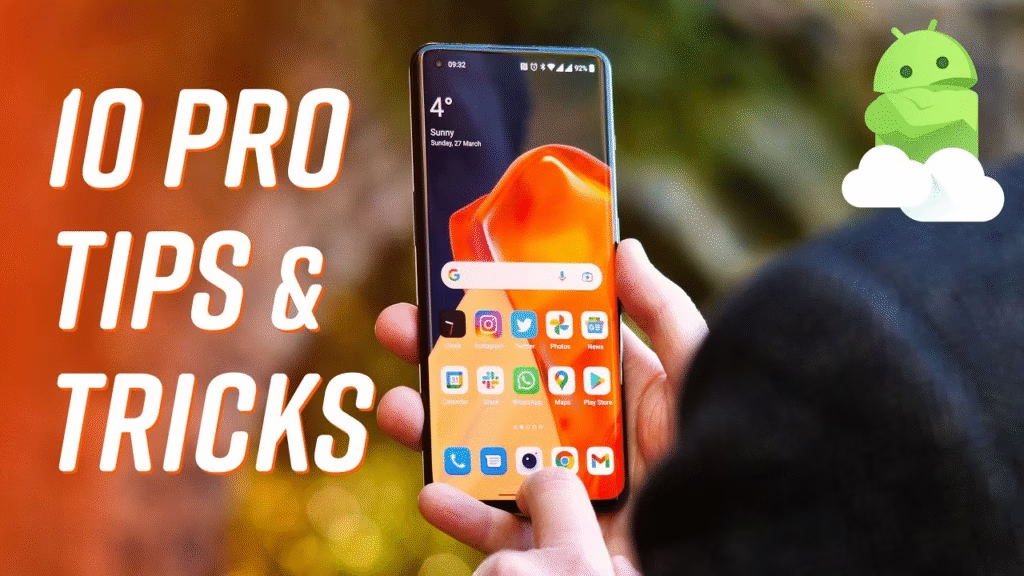
The OnePlus 10 Pro is already a beast on paper. With a Snapdragon 8 Gen 1 chip, a 120Hz AMOLED display, and a Hasselblad-tuned camera system, it’s easy to see why people love it. But what really sets it apart isn’t just what’s obvious, it’s what’s tucked away under the surface. If you’re like most users, you’re probably only scratching the surface of what your OnePlus 10 Pro can actually do.
Let’s take a dive into some of the hidden features OnePlus 10 Pro users should know about. Some are time-saving, some are just fun, and others genuinely make the phone feel smarter and more personal.
1. Hidden Pro Mode Camera Tools
Yes, the OnePlus 10 Pro’s camera is heavily marketed for its Hasselblad partnership, but the Pro Mode hides some impressive controls you might miss if you never explore beyond auto settings.
Inside the Pro Mode, you can:
- Adjust focus manually with a focus peaking overlay
- Use RAW+ format for post-editing with better dynamic range
- Check the histogram in real-time
- Adjust white balance using the Kelvin scale
Photographers who love full control over shots will appreciate this toolset, especially if you’re into mobile editing workflows.
2. One-Handed Mode (It’s There… Just Hidden)
For some reason, OnePlus doesn’t shout this out, but One-Handed Mode is built into the OnePlus 10 Properfect for a phone with a 6.7-inch screen.
Here’s how to enable it:
- Go to Settings > System Settings > One-Handed Mode
- Toggle it on and set gesture preference
Once it’s activated, a simple downward swipe near the bottom of the screen brings the whole UI into thumb reach.
3. Quick Launch from the Fingerprint Sensor
This is one of the slickest features that flies under the radar.
After enrolling your fingerprint:
- Head to Settings > Special Features > Quick Launch
- Turn it on and choose up to 5 shortcuts
Now, when you hold your finger on the scanner a bit longer during unlock, the Quick Launch menu pops up with your chosen apps or actions.
Imagine unlocking your phone and going directly to Gmail or camera, no swiping or searching.
4. Parallel Apps (Dual App Support)
If you run separate work and personal accounts, Parallel Apps lets you duplicate apps like WhatsApp, Instagram, and Facebook.
Enable this by going to:
- Settings > Utilities > Parallel Apps
You can now run two instances of the same app with different accounts, a must for people who juggle business and personal messages.
5. Hidden Shelf & Smart Widgets
You may have swiped down accidentally and ended up on the shelf. While it seems like bloatware at first, this area is fully customizable and useful.
You can:
- Add weather, step count, recent files, and widgets
- Place your favorite contacts and app shortcuts there
- Use the built-in Spotify control card (which is surprisingly handy)
Hold and tap “Customize” to redesign it according to your daily needs. It’s like your own mini control panel.
6. System-Wide Color Customization (Material You on OxygenOS)
OxygenOS 12+ gives you color theming options inspired by Android’s Material You but it’s not immediately obvious.
Go to:
- Settings > Personalizations > Colors
Here, you can auto-adapt the UI color to your wallpaper or manually pick a color set. It changes icon accents, toggles, and more across the system. It’s subtle, but it adds polish to the experience.
7. Floating Windows for Multitasking
Multitasking just got smarter. You can now open apps like Messages or Notes in a floating window ideal when you’re watching YouTube or reading an article and want to jot something down.
To use:
- Swipe up and hold to open Recents
- Tap the three-dot menu on supported apps and choose “Open in floating window”
Great for students, professionals, or anyone who needs to reference two things at once.
8. Hidden Gaming Features (Game Space)
While most people open a game and just play, the Game Space on the OnePlus 10 Pro adds a competitive edge.
Open Game Space to access:
- FPS counter
- Performance modes (battery saver, balanced, pro gamer)
- Notifications blocker during gameplay
- Enhanced haptics for immersive play
Even better, you can use Voice Modulator in certain multiplayer games. Want to sound like a robot or cartoon while playing PUBG? It’s possible.
9. Hidden System-Wide Gestures
OxygenOS lets you map custom gestures that make life easier.
Try these:
- Draw “O” on the screen to open the camera
- Draw “V” to turn on the flashlight
- Swipe three fingers to take a screenshot
- Double-tap to wake or sleep
You can assign these from Settings > Gestures & Motions. They’re intuitive once you get used to them and feel oddly satisfying to use.
10. Hidden Charging Info & Speed Optimization
Want to know how fast your phone is charging right now?
Enable Developer Options (tap Build Number 7 times in About Phone) and go to:
- Settings > Battery > Charging Info
You’ll now see the charging speed and estimated time. And if you want battery health to last longer, enable Optimized Charging, which adapts to your usage habits.
Final Thoughts: More Than Meets the Eye
The OnePlus 10 Pro is one of those phones where the more you explore, the more rewarding it becomes. While its major features grab attention like its camera, performance, and display it’s these hidden tools that make using it every day just a little more special.
From productivity hacks like Quick Launch and Parallel Apps to creative tools in the camera and Game Space, the hidden features OnePlus 10 Pro offers help it stand out in subtle but meaningful ways.
If you’ve got this phone in your pocket, you’re probably only using 60–70% of what it can actually do. Hopefully, with these tricks in your toolkit, you’ll unlock the rest.
Want to Go Even Deeper?
Check out the latest OnePlus forums or Reddit threads. Many users discover new features in updates or share clever ways to make the most out of their phone. And who knows, maybe you’ll uncover a few tricks of your own along the way.
FAQs
What are some hidden features of the OnePlus 10 Pro I might not know about?
The OnePlus 10 Pro includes several lesser-known tools like Quick Launch via the fingerprint sensor, floating windows for multitasking, and customizable gestures. Many users also overlook Pro Mode in the camera app, which gives full manual controls for advanced photography.
How can I access one-handed mode on the OnePlus 10 Pro?
One-handed mode is a hidden feature tucked under Settings > System Settings > One-Handed Mode. Once enabled, you can swipe down at the bottom of the screen to bring the content within thumb’s reach—perfect for one-handed use.
Can I use two WhatsApp accounts on the OnePlus 10 Pro?
Yes, using the Parallel Apps feature, you can clone apps like WhatsApp or Instagram and run two separate accounts. Just head to Settings > Utilities > Parallel Apps and toggle on the apps you want to duplicate.
What’s the benefit of the hidden Quick Launch feature?
Quick Launch allows you to access apps or tools instantly when unlocking the phone with your fingerprint. It saves time and lets you jump straight into frequently used apps without navigating through the home screen.
Are there any gaming-specific hidden features in the OnePlus 10 Pro?
Yes, Game Space on the OnePlus 10 Pro offers features like real-time FPS tracking, performance modes, and even voice modulation in supported games. You can also block calls and notifications while playing for an uninterrupted experience.
Follow Phoonomo to never miss an update


